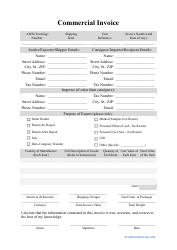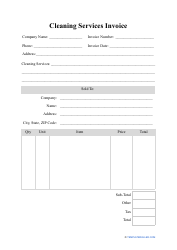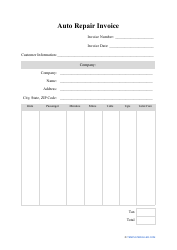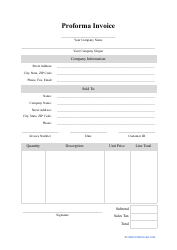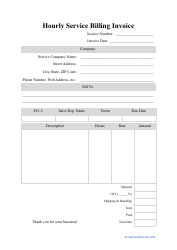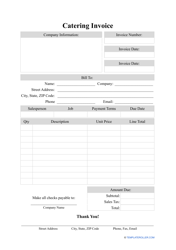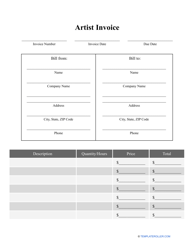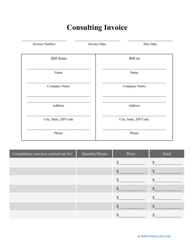How to Edit an Invoice Template in Quickbooks?

Whether you are an accounting professional that manages Invoices for one or several businesses or you have started your own company and require reliable software to track sales and payments, Quickbooks will help you. There are no monthly Quickbooks Invoice fees which makes this desktop and online app a perfect choice in case you want to reduce the cost of bookkeeping. You will have an opportunity to create Invoices and send them to your customers for a reasonable price - a usual Quickbooks Invoice fee is 1% of the payment amount indicated in the Invoice if you are working with ACH bank transfers.
How to Customize an Invoice in Quickbooks?
It is very simple to draft a Quickbooks Invoice template and personalize it for every new customer or transaction. Click Settings -> Custom Form Styles. You will open the list of existing Invoices - go to "New Style". There are tools that will let you edit the Invoice - add a new logo, colors, and fonts, change the print settings, rearrange the fields in the Invoice, modify the payment details and contact information of the customer - you can do all that in tabs Design, Content, Emails, and Payments.
How to Add a Logo to a Quickbooks Invoice?
Just like any other sales form, a Quickbooks custom Invoice can be designed to promote the brand of the merchant. It is possible to add different file formats of the logo as long as it is in the shape of the square and the file does not exceed 10 MB. Click "Gear" on the toolbar and go to "Custom Form Styles". Open the drop-down menu "New style" and choose the form you want. Open the tab Design and click on "Add your unique logo" - you can upload the file from your computer and save the changes.
How to Add a Payment Link to a Quickbooks Invoice?
To generate a request for online Quickbooks Invoice payment and share it with the customer so that they know how to make an instant payment, click Customers -> Payment Links. There you can choose the amount of payment and briefly describe it. Enter the name of the new client or pick an existing one, write down their email address, select the payment method you have agreed upon, and click "Send Payment Link".
How to Add Billable Expenses to an Invoice in Quickbooks?
If you have incurred additional expenses while providing services or shipping goods, you are allowed to ask for reimbursement via sharing the detailed list of the expenses. You can do it in two steps:
- First, record billable expenses. Go to Settings -> Account and Settings. You will open the tab Expenses - click "Edit". Make expenses billable and enter the terms of payment. Click "Save" when you are done.
- Link the expenses to the Invoice in question. Click + New and choose the Invoice. Find the customer in the drop-down menu Customer - you will open the window "Add to invoice". Click "Add" on the expense you have planned to charge and save the Invoice.
How to Apply a Credit Memo to an Invoice in Quickbooks?
A credit memo will reduce the amount of payment the buyer owes to the seller or eliminate the cost of the item completely. Create and apply a credit memo to a Quickbooks Invoice:
- Click the icon Plus (+) -> Credit Memo. Select the customer, write down the details of the memo, and save them.
- Go to Sales -> Customers and choose the name of the customer. Find the correct Invoice and click "Receive Payment". Enter the information about the payment in the window that opens and save the changes.
How to Add Sales Tax to an Invoice in Quickbooks?
To add sales tax to the Invoice and later track the information for audit and tax purposes, go to the menu Invoices and click on "Create invoice". Record the name of the customer and start listing the items you have sold them. Enter the appropriate rate on the line "Manual sales tax". Once you are done, save the Invoice, the tax will be reflected in the file.
How to Remove Sales Tax from a Quickbooks Invoice?
If you wish to complete an Invoice without charging sales tax, you can remove the tax rate from the main settings of the account since this line is added to be filled out automatically. Go to Gear -> Account and settings -> Advanced -> Accounting. Select "No VAT" instead of "Default tax rate selection" and save the changes.
Related Topics: