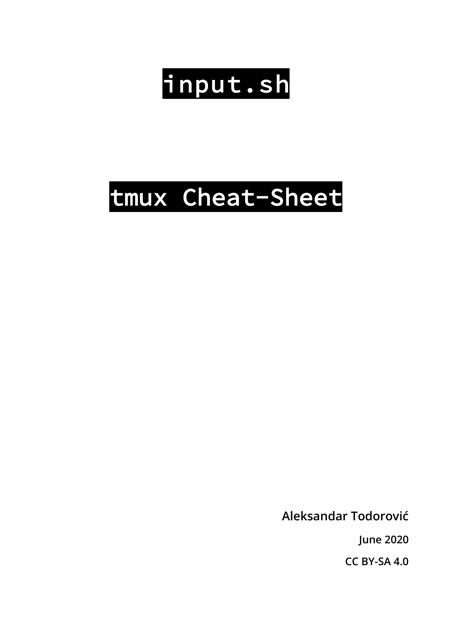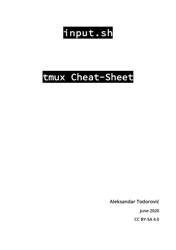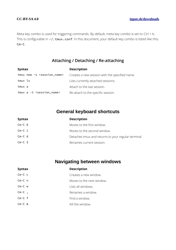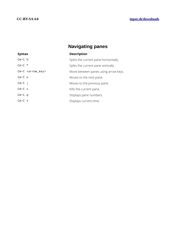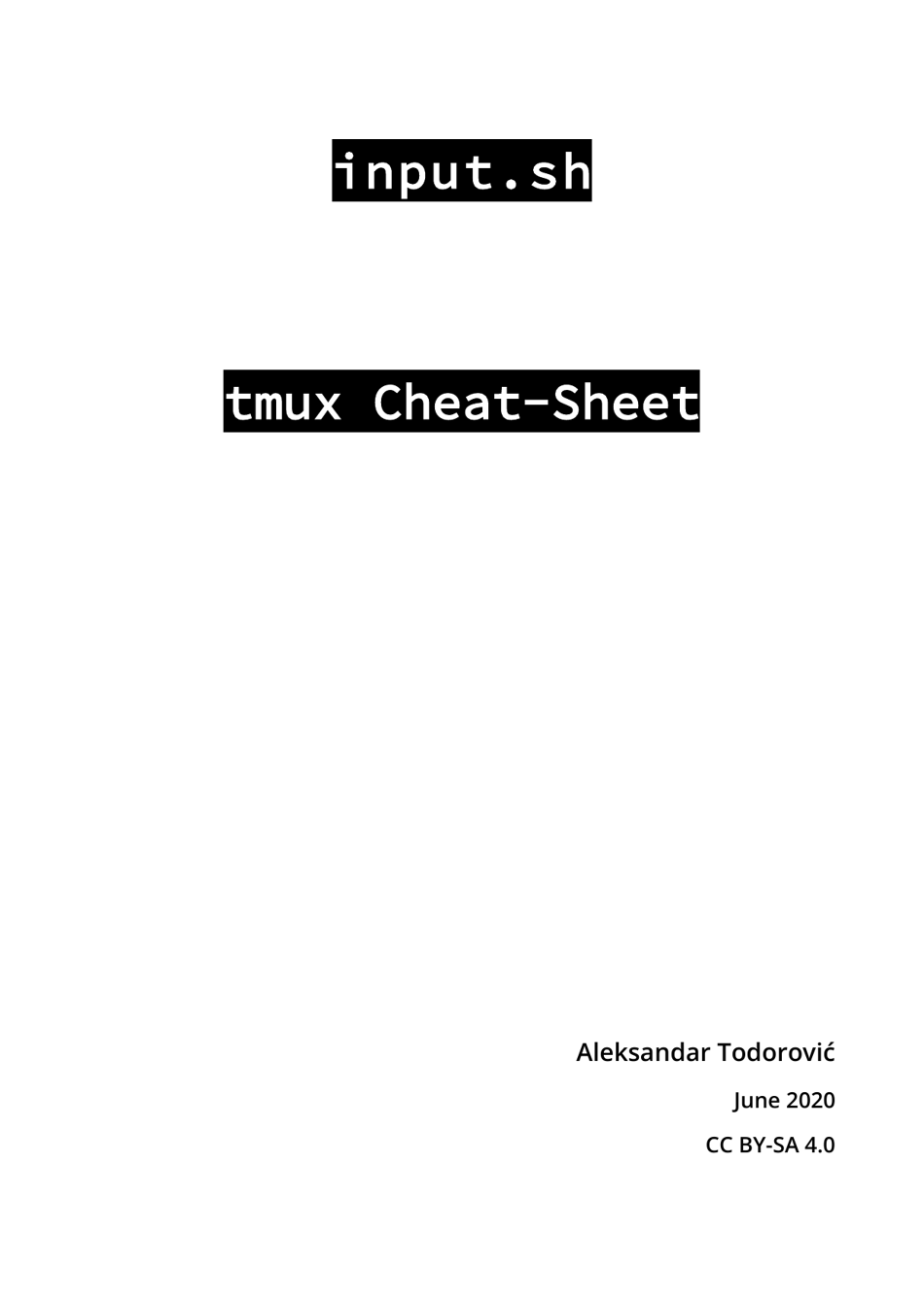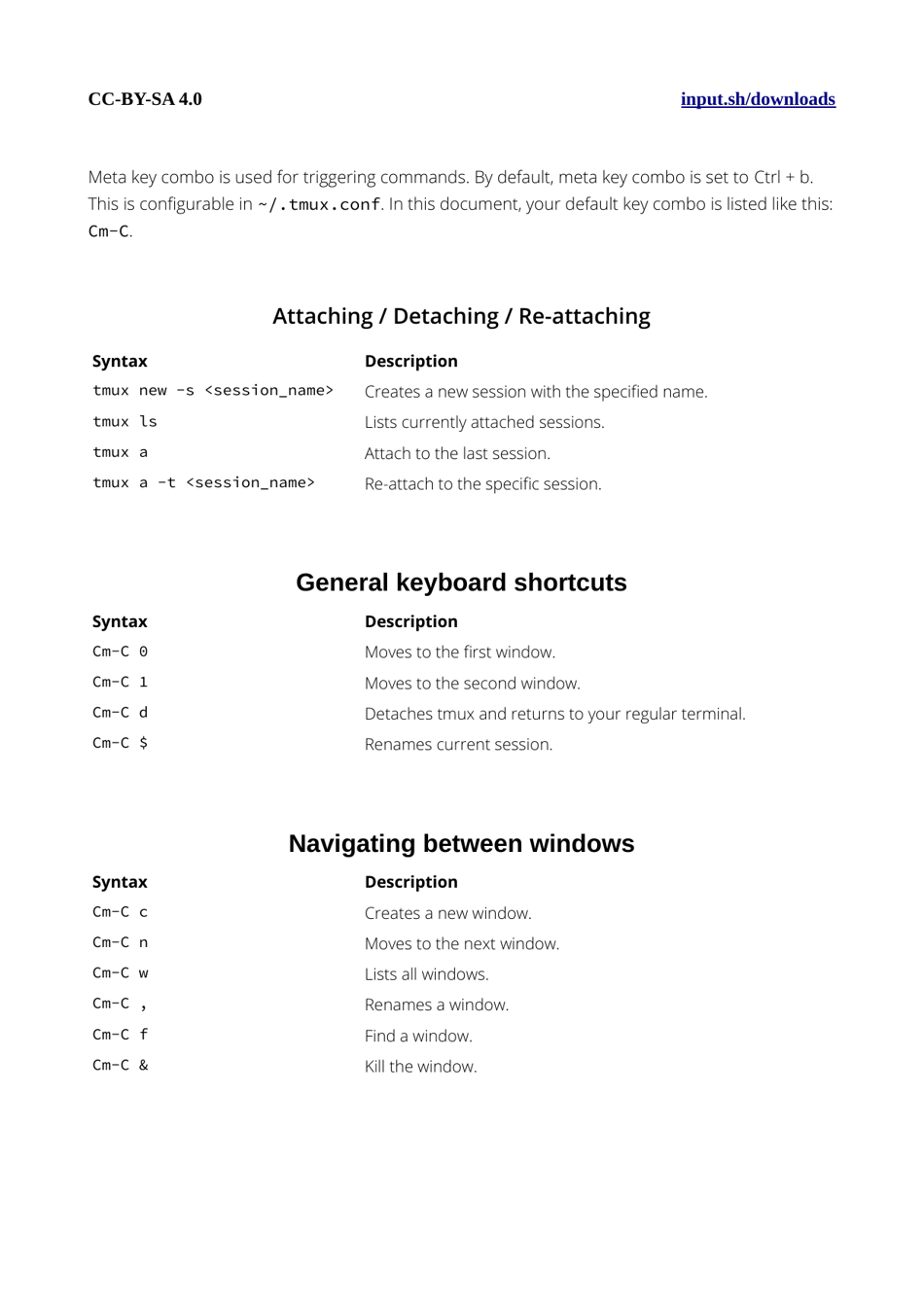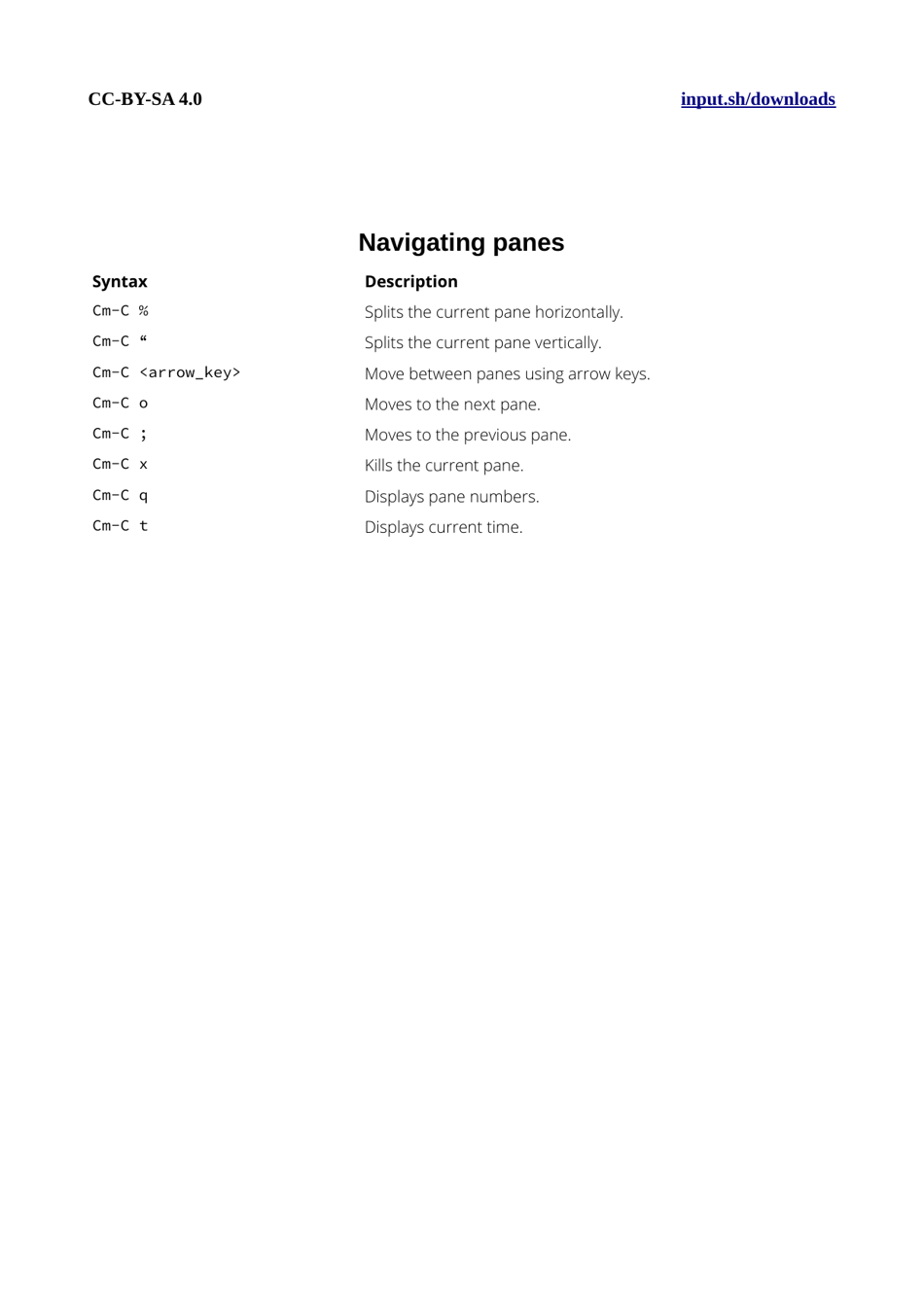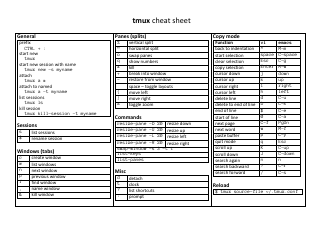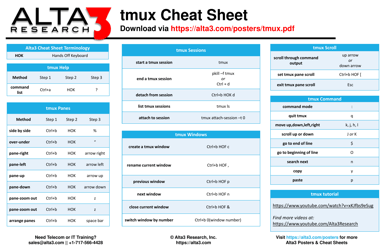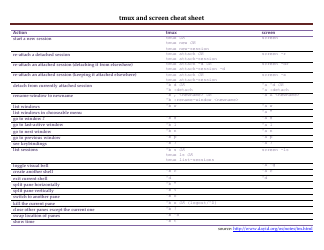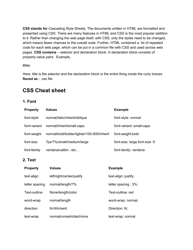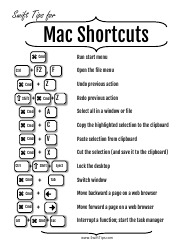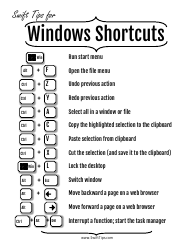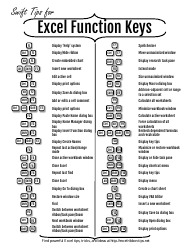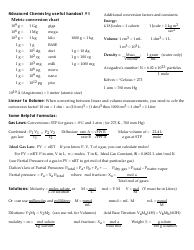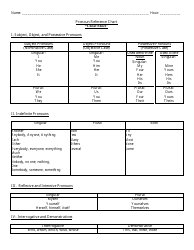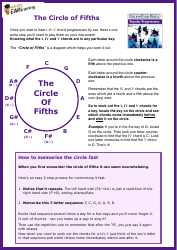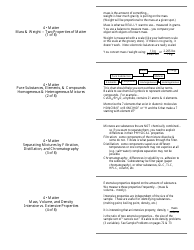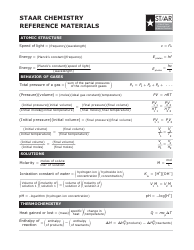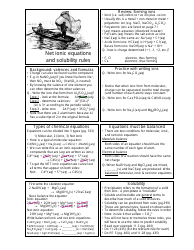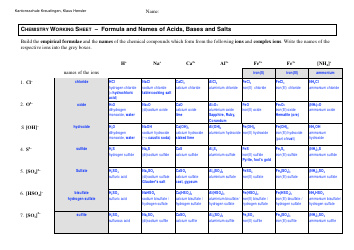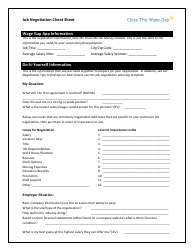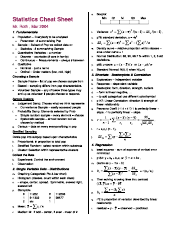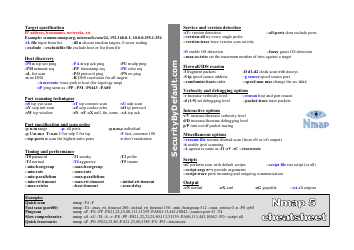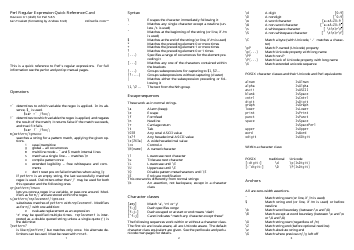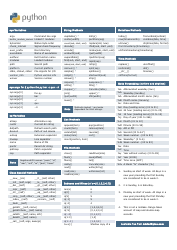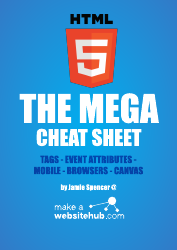Tmux Cheat Sheet - Black and White
The Tmux Cheat Sheet - Black and White is a reference document that provides a quick overview of the commands and shortcuts used in Tmux, a terminal multiplexer. It helps users to navigate and customize their Tmux sessions efficiently.
FAQ
Q: What is Tmux?
A: Tmux is a terminal multiplexer that allows you to run multiple terminal sessions within a single window.
Q: How do I create a new Tmux session?
A: You can create a new Tmux session by running the command: 'tmux new-session -s session_name'
Q: How do I switch between Tmux sessions?
A: To switch between Tmux sessions, you can use the keyboard shortcut 'Ctrl+b' followed by the session number or session name.
Q: How do I split the Tmux window vertically?
A: To split the Tmux window vertically, you can use the keyboard shortcut 'Ctrl+b' followed by '%'. This will split the window into two vertical panes.
Q: How do I split the Tmux window horizontally?
A: To split the Tmux window horizontally, you can use the keyboard shortcut 'Ctrl+b' followed by '"'. This will split the window into two horizontal panes.
Q: How do I navigate between Tmux panes?
A: To navigate between Tmux panes, you can use the keyboard shortcut 'Ctrl+b' followed by an arrow key (up, down, left, or right).
Q: How do I resize Tmux panes?
A: To resize Tmux panes, you can use the keyboard shortcut 'Ctrl+b' followed by the 'Ctrl' key and an arrow key (up, down, left, or right).
Q: How do I detach from a Tmux session?
A: To detach from a Tmux session, you can use the keyboard shortcut 'Ctrl+b' followed by 'd'.
Q: How do I reattach to a detached Tmux session?
A: To reattach to a detached Tmux session, you can run the command: 'tmux attach -t session_name'
Q: How do I close a Tmux session?
A: To close a Tmux session, you can use the keyboard shortcut 'Ctrl+b' followed by ':' to enter the command prompt, then type 'kill-session -t session_name'.