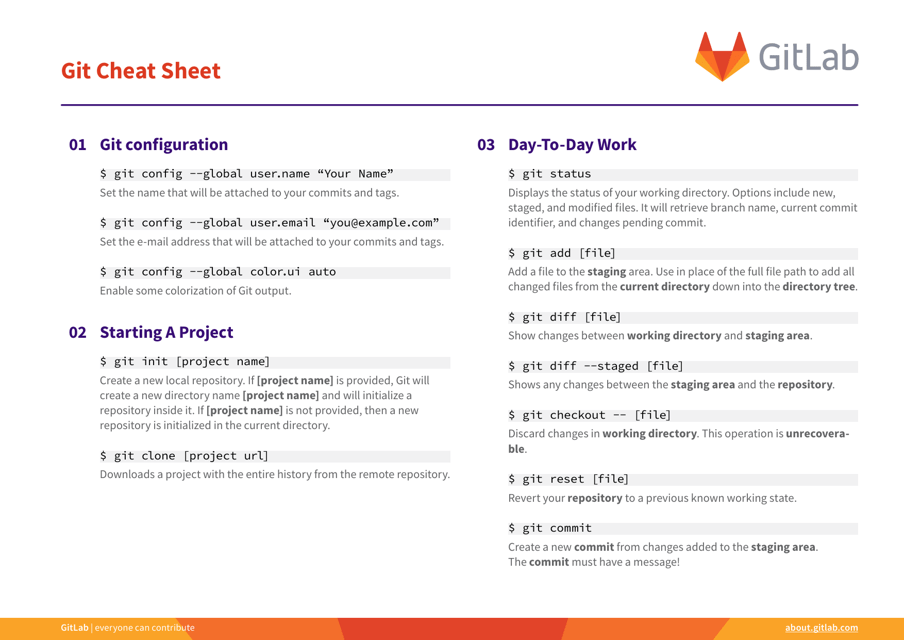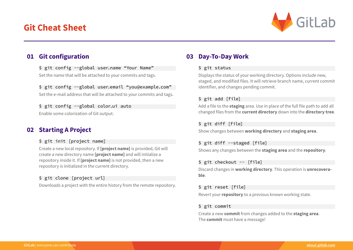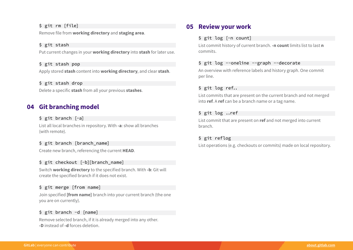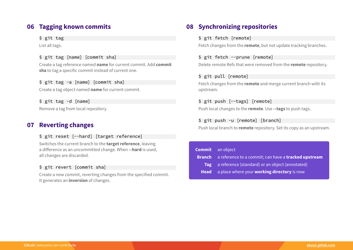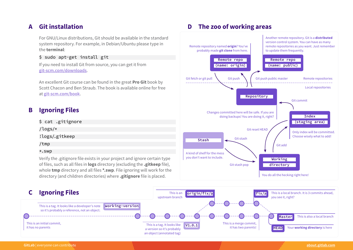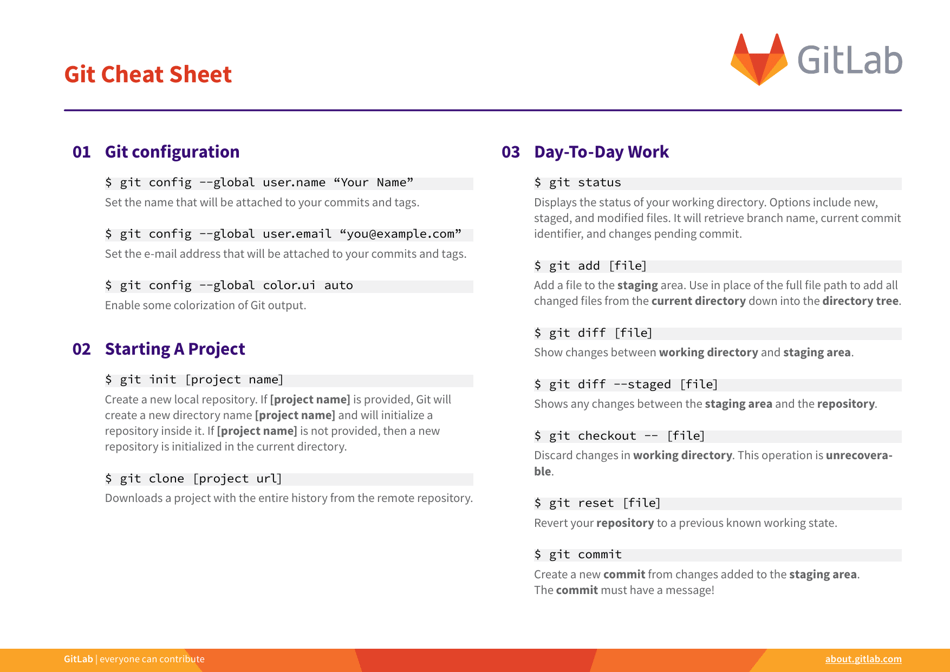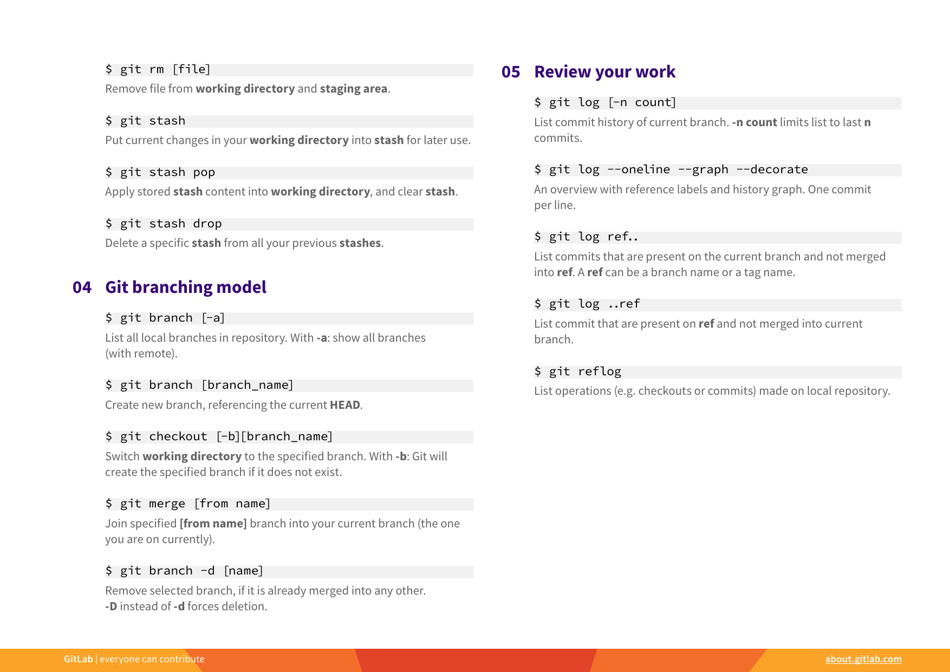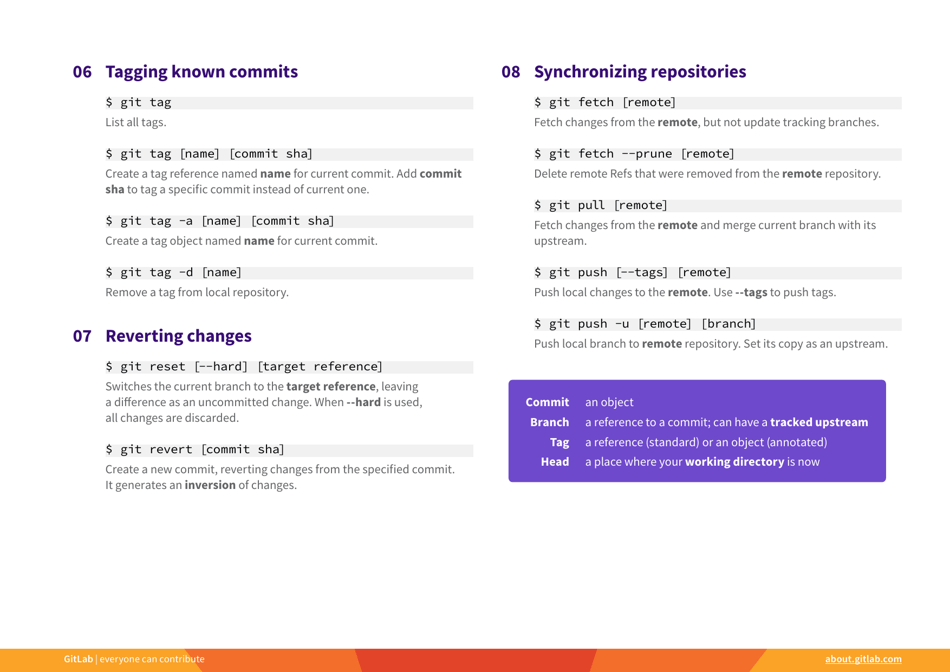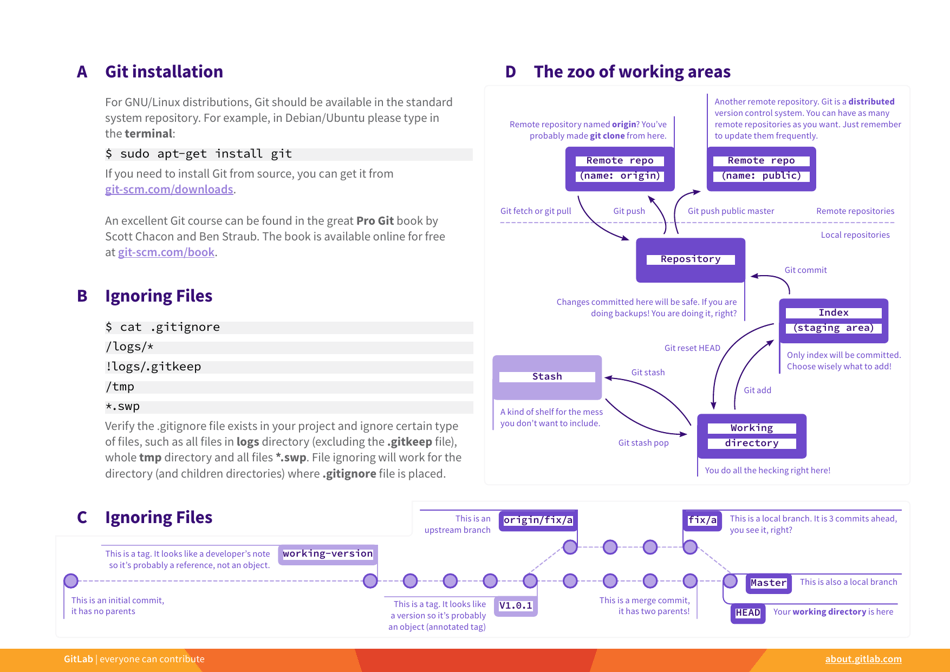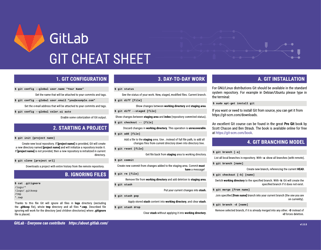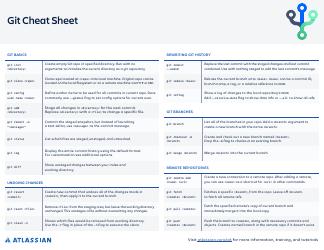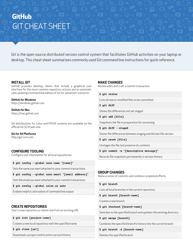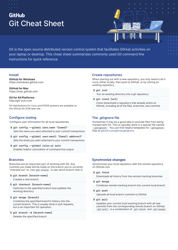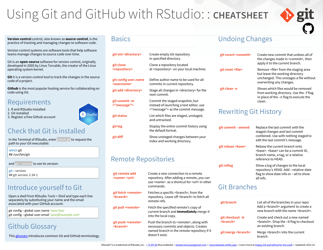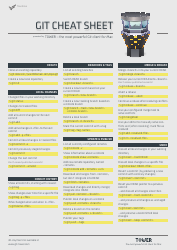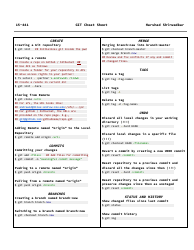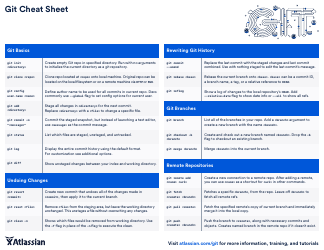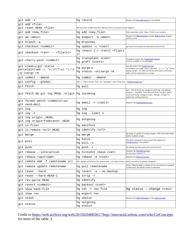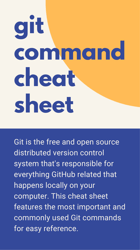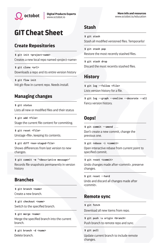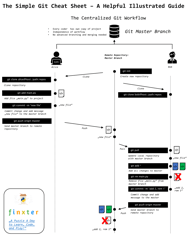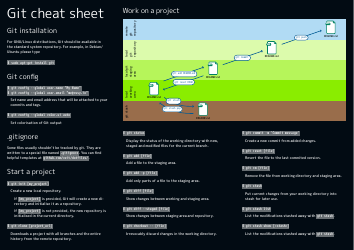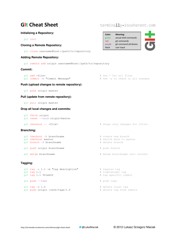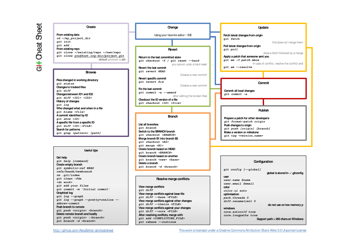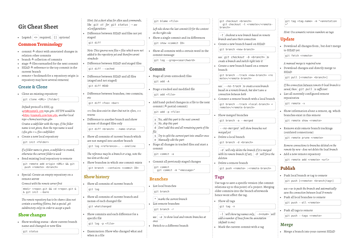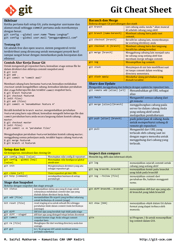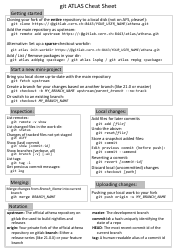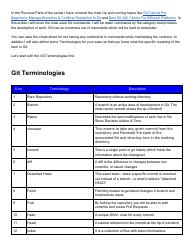Gitlab Git Cheat Sheet - Orange
The GitLab Git Cheat Sheet - Orange is a visual reference guide that provides quick and easy-to-understand commands and concepts for using Git, a version control system. It is designed to help users navigate and understand the Git workflow effectively.
FAQ
Q: What is GitLab?
A: GitLab is a web-based Git repository manager that allows you to easily manage and collaborate on your code.
Q: What is Git?
A: Git is a distributed version control system that tracks changes to files and helps multiple people work on the same codebase efficiently.
Q: How do I create a new Git repository in GitLab?
A: To create a new Git repository in GitLab, navigate to your GitLab project and click on the 'New project' button.
Q: How do I clone a Git repository in GitLab?
A: To clone a Git repository in GitLab, navigate to the project's repository and copy the HTTPS or SSH URL. Then, use the 'git clone' command in your local terminal.
Q: What is a Git branch?
A: A Git branch is a separate version of the codebase that allows you to work on new features or bug fixes without affecting the main codebase. It can be merged back into the main codebase later.
Q: How do I create a new branch in GitLab?
A: To create a new branch in GitLab, go to the project's repository and click on the 'New branch' button. Give the branch a name and select the base branch you want to create it from.
Q: How do I merge branches in GitLab?
A: To merge branches in GitLab, navigate to the project's repository and click on the 'Merge request' button. Select the source and target branches, add a title and description for the merge request, and click 'Create merge request'.
Q: What is a Git merge?
A: A Git merge is the process of combining changes from different branches into one. It allows you to bring in new code from separate branches and integrate it into the main codebase.
Q: How do I add changes to a Git commit in GitLab?
A: To add changes to a Git commit in GitLab, make the desired changes to your files and then use the 'git commit --amend' command in your terminal.
Q: How do I push changes to a Git repository in GitLab?
A: To push changes to a Git repository in GitLab, use the 'git push' command in your terminal. If you're pushing to a remote repository, you'll need to provide the URL.