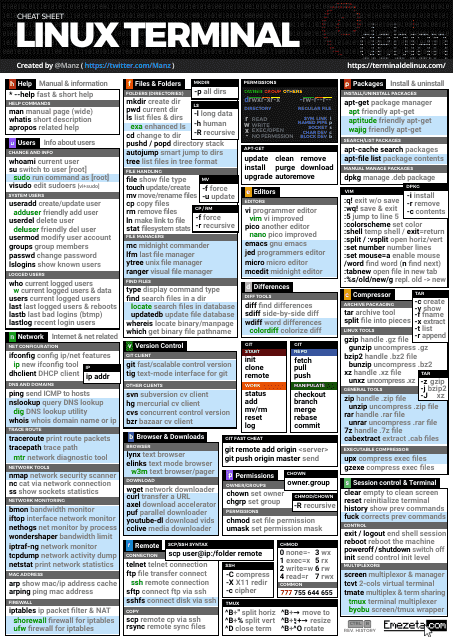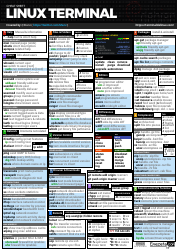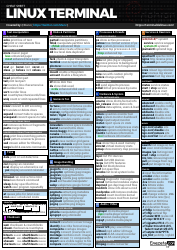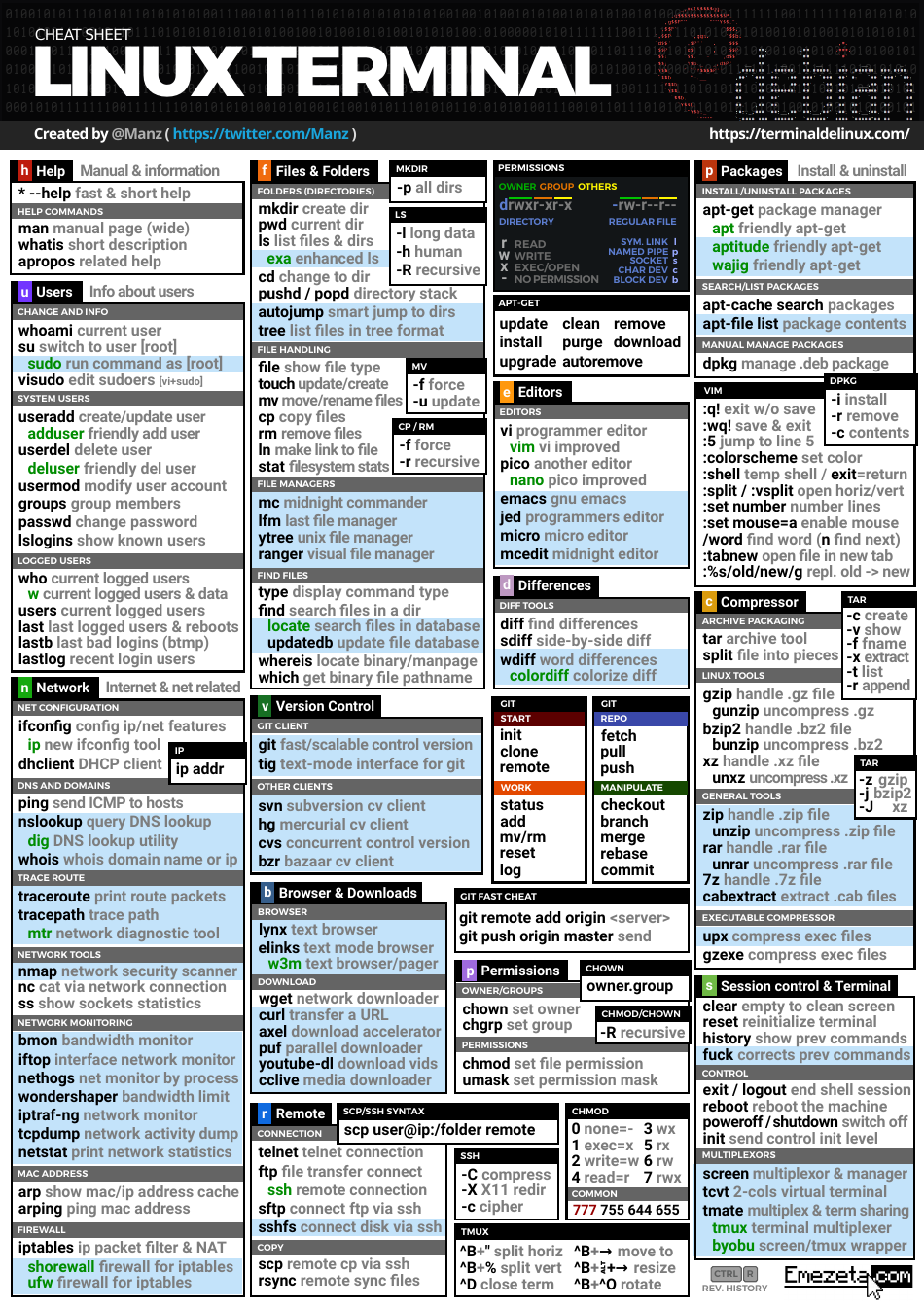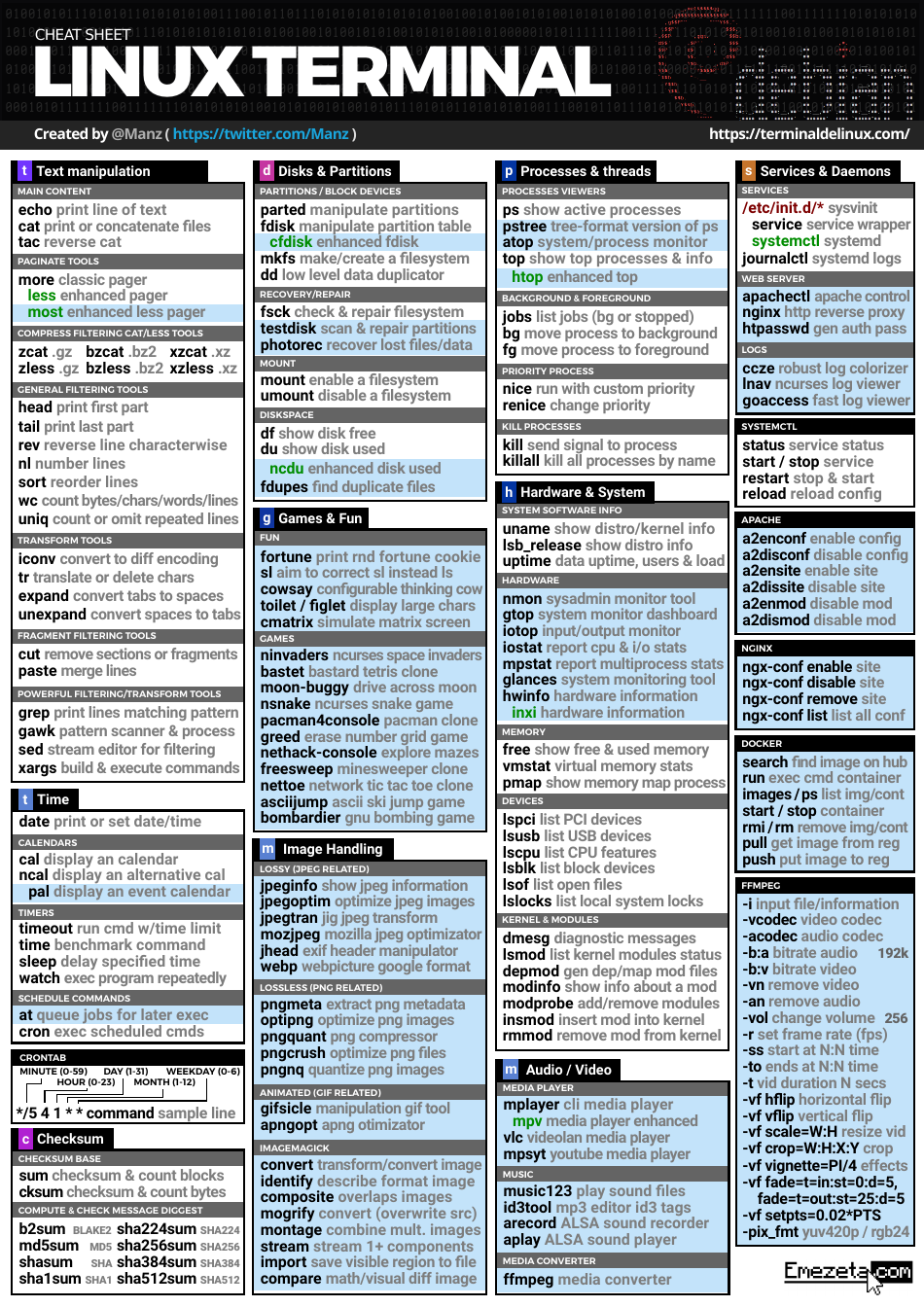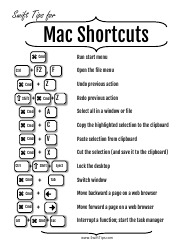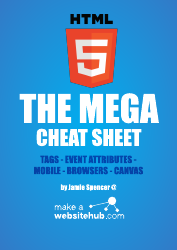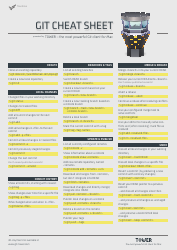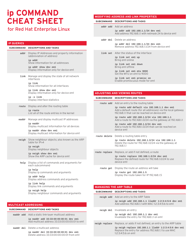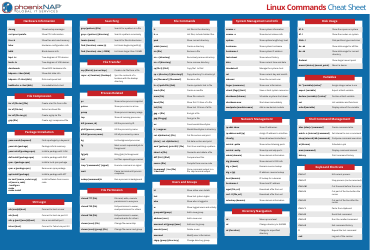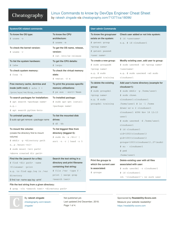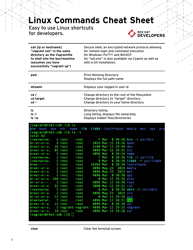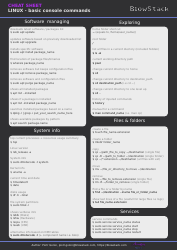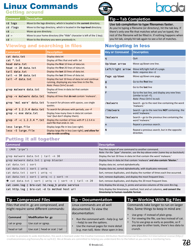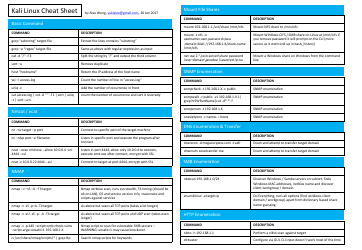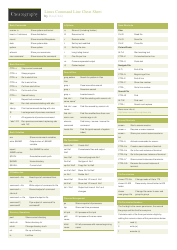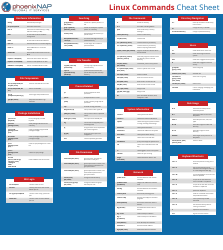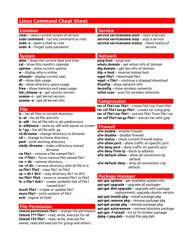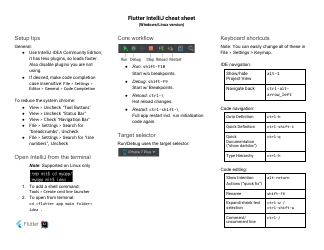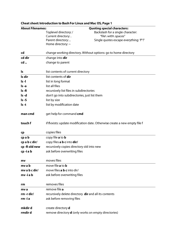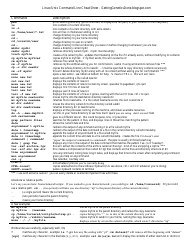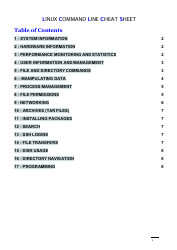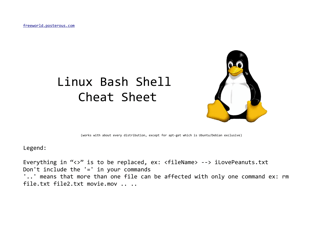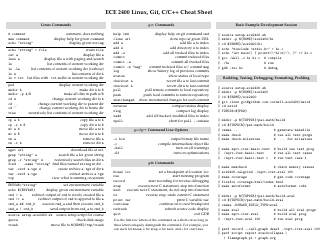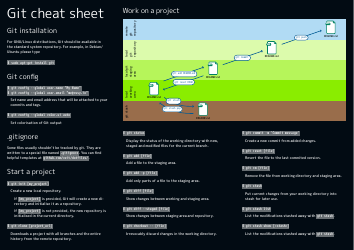Linux Terminal Cheat Sheet
The Linux Terminal Cheat Sheet is a quick reference guide that provides commands and shortcuts for navigating and using the command line interface in the Linux operating system. It is useful for beginners and experienced users who want to quickly access and memorize common commands in the terminal.
The Linux Terminal Cheat Sheet can be filed by anyone who creates or publishes it. There is no specific authority or organization responsible for filing it.
FAQ
Q: What is a terminal?
A: A terminal is a command line interface where you can type and execute commands.
Q: What is Linux?
A: Linux is an open-source operating system that is based on the Unix operating system.
Q: How do I open the terminal in Linux?
A: You can open the terminal in Linux by pressing the Ctrl+Alt+T shortcut or by searching for 'Terminal' in the applications menu.
Q: What is a command?
A: A command is an instruction given to a computer to perform a specific task.
Q: How do I navigate through directories in the terminal?
A: You can use the 'cd' command followed by the directory name to navigate through directories in the terminal.
Q: What is the command to list files and directories?
A: The 'ls' command is used to list files and directories in the terminal.
Q: How do I create a new directory?
A: You can use the 'mkdir' command followed by the directory name to create a new directory.
Q: How do I delete a file or directory?
A: The 'rm' command is used to delete files and directories in the terminal.
Q: What is the command to copy a file?
A: The 'cp' command is used to copy files in the terminal.
Q: How do I rename a file or directory?
A: You can use the 'mv' command followed by the current name and the desired name to rename a file or directory.
Q: How do I search for a specific string in a file?
A: You can use the 'grep' command followed by the string and the file name to search for a specific string in a file.
Q: What is the command to view the contents of a file?
A: The 'cat' command is used to view the contents of a file in the terminal.
Q: How do I open a file in a text editor from the terminal?
A: You can use the 'nano' command followed by the file name to open a file in the nano text editor from the terminal.
Q: How do I exit the terminal?
A: You can use the 'exit' command or press Ctrl+D to exit the terminal.