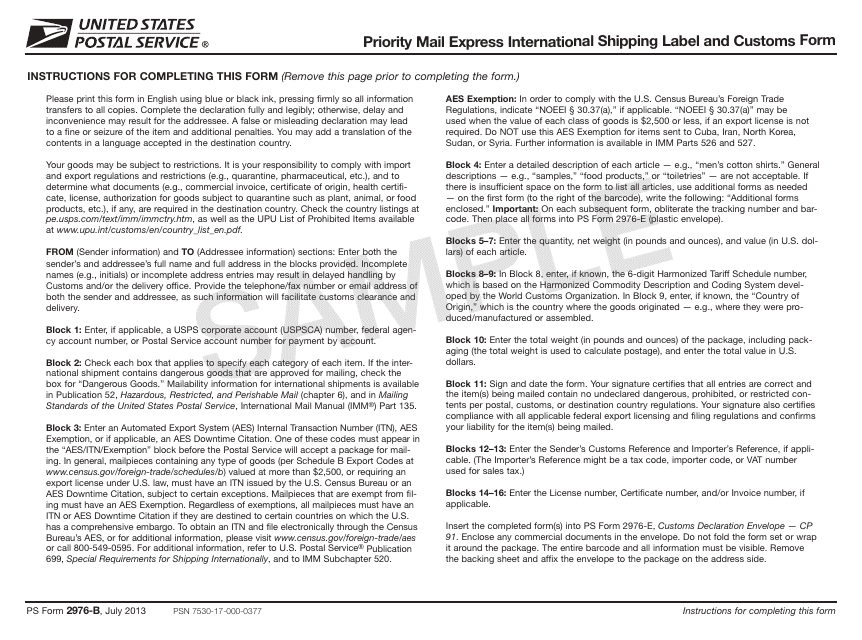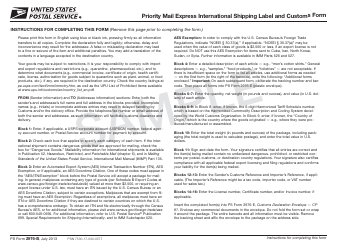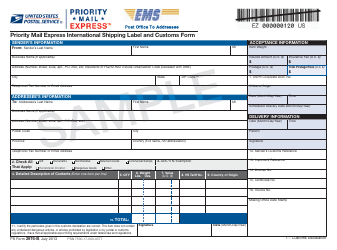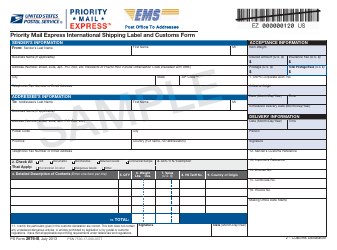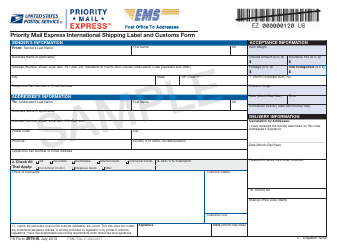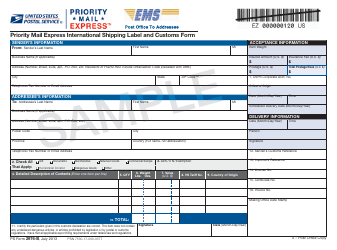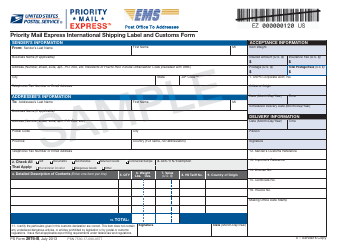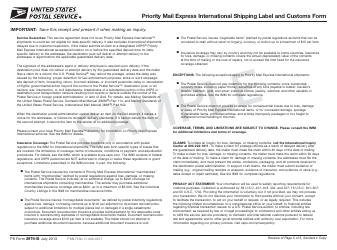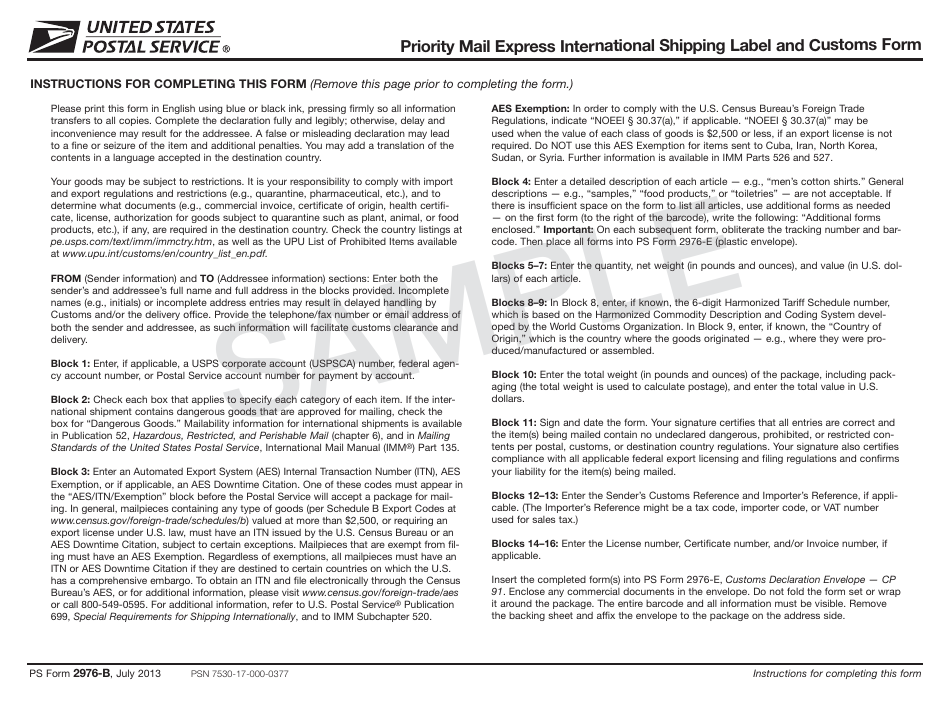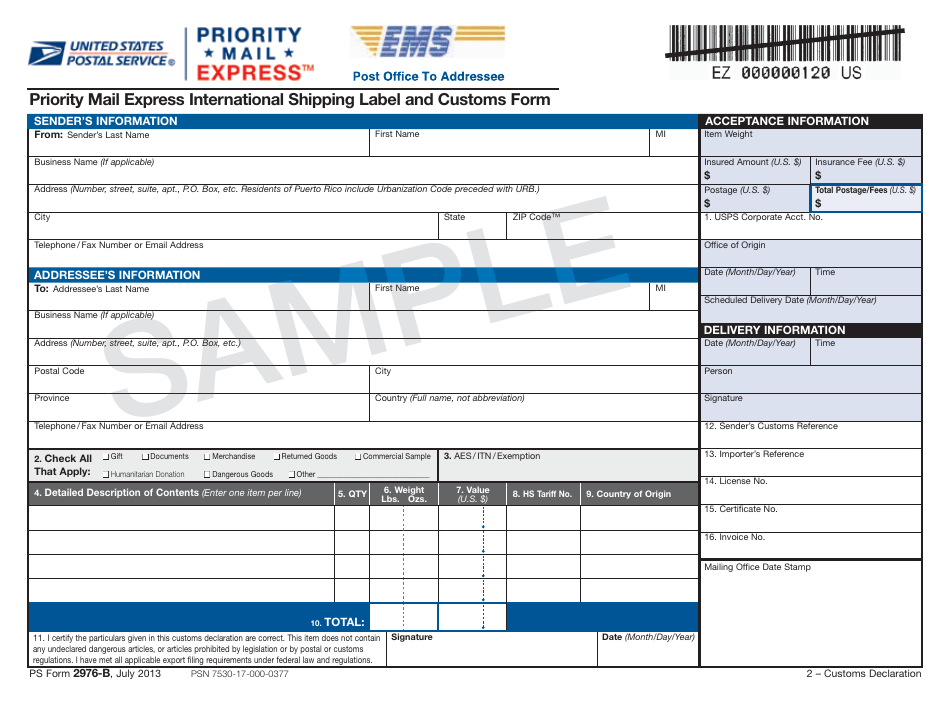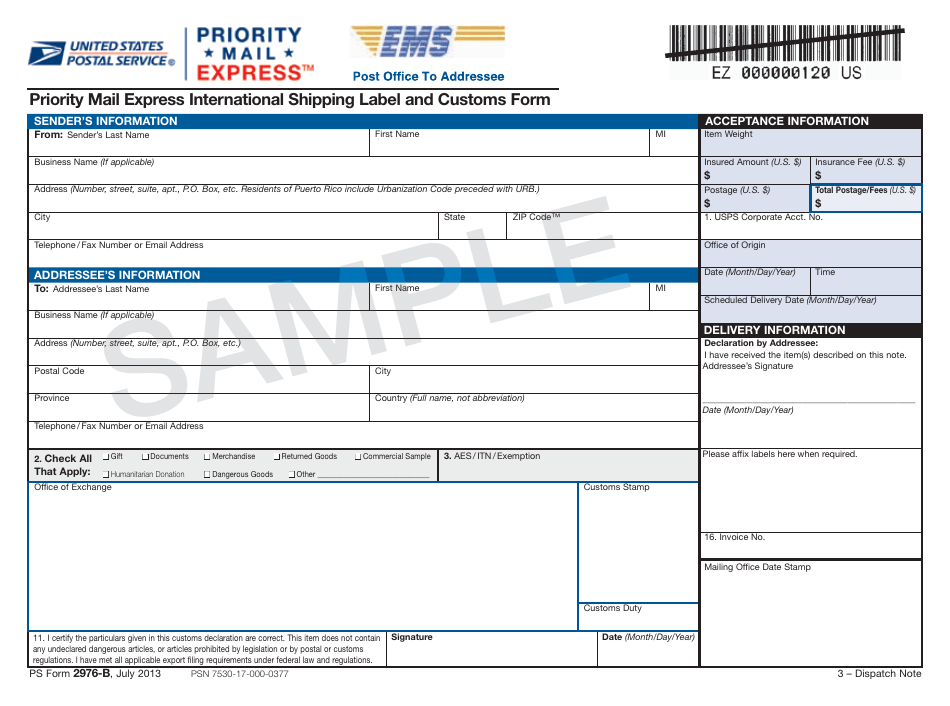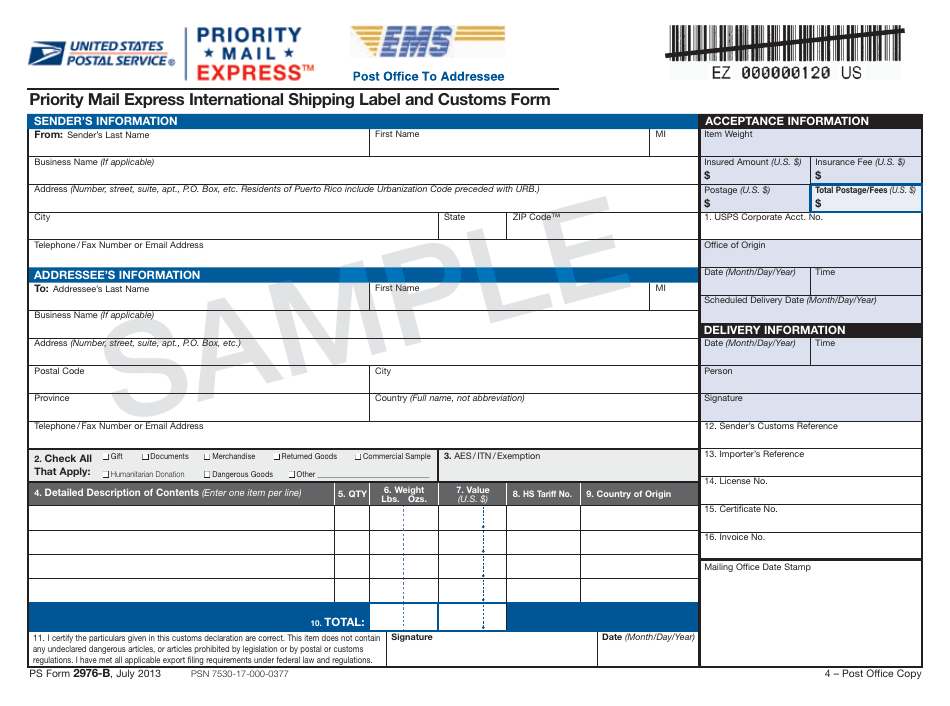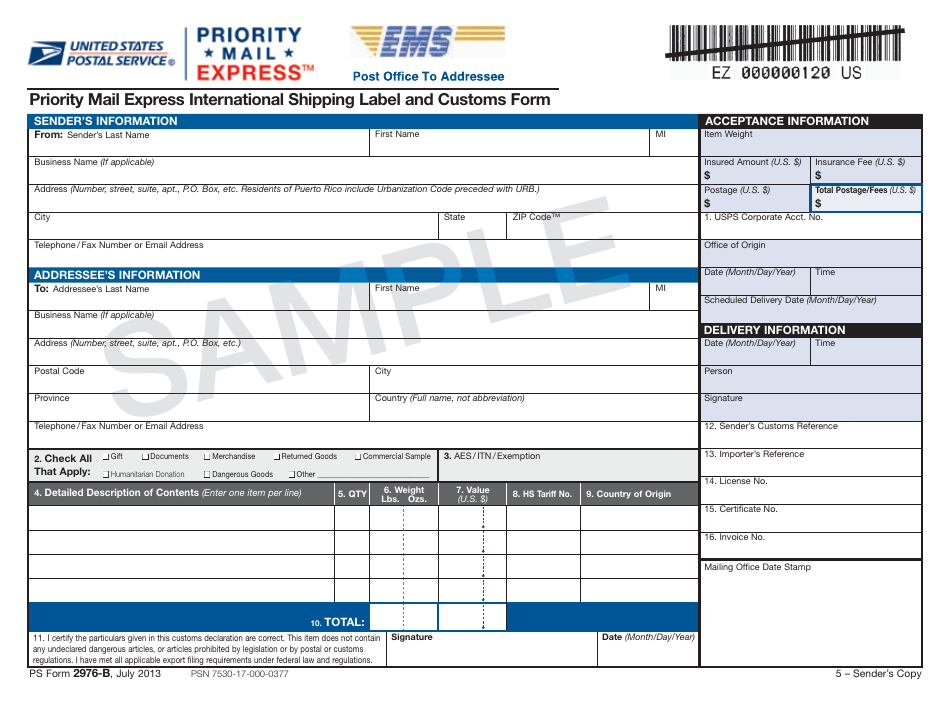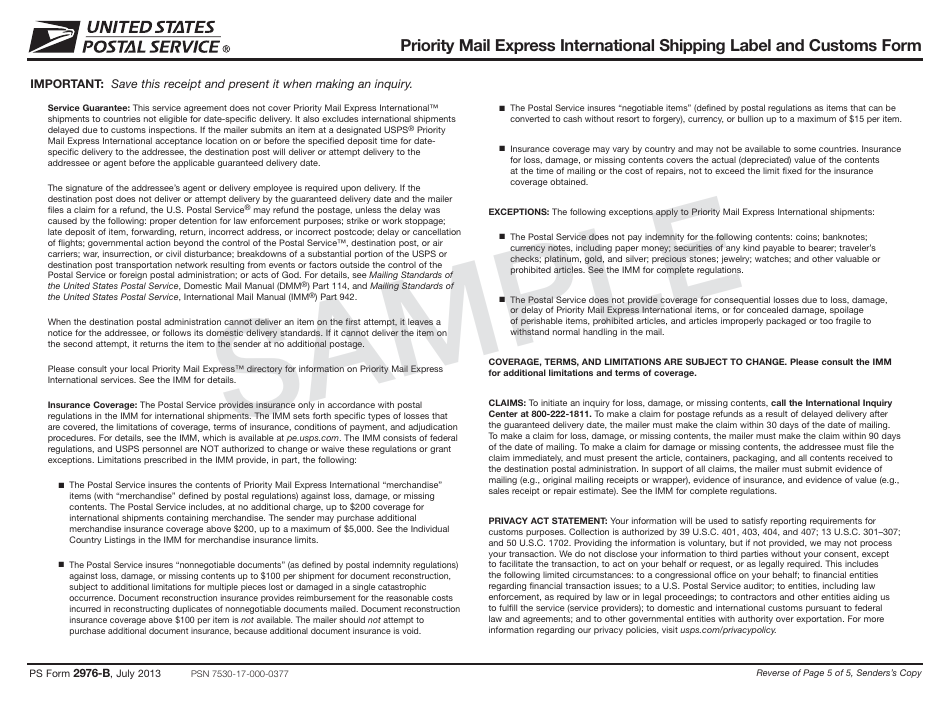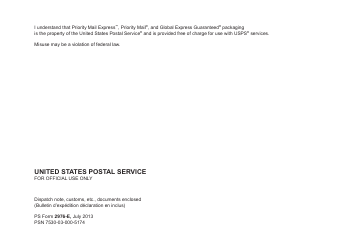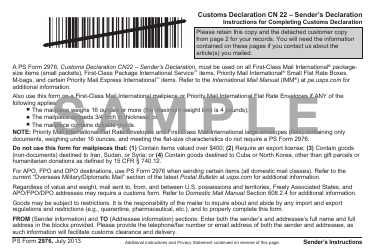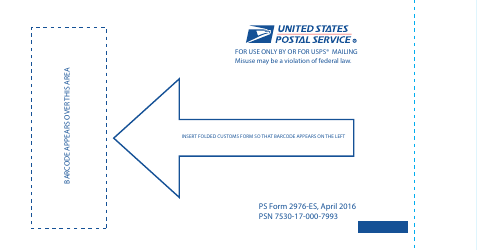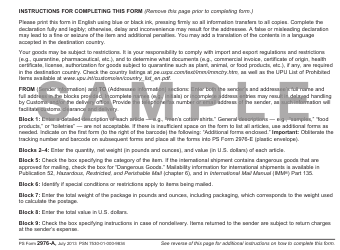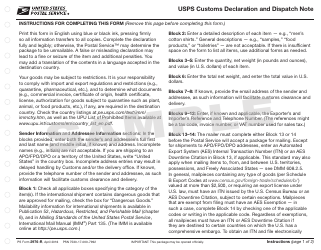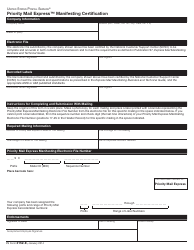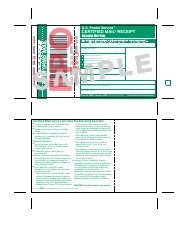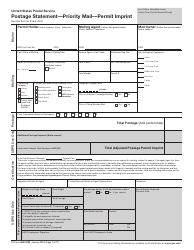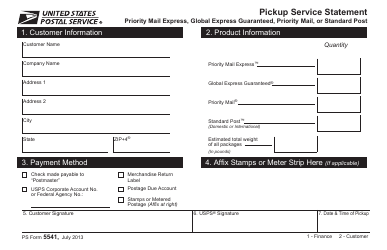PS Form 2976-B Priority Mail Express International Shipping Label and Customs Form - Sample
What Is PS Form 2976-B?
PS Form 2976-B, Shipping Label and Customs Form - also known as the USPS Form 2976-B - is a customs form used by the United States Postal Service (USPS) . This form contains a list of items in a package, necessary for the inspection at the border control of the destination country.
The latest version of the shipping label was released on July 1, 2013 . An updated PS Form 2976-B printable version is available for reference through the link below or can be found on the USPS website.
This form should not be confused with PS Form 2976, Customs Declaration CN 22 (Sender's Declaration - Reference Only). The difference between PS Form 2976 and 2976-B is the postal service they are used with. PS Form 2976 is necessary for small packages sent via the First-Class Mail International; for First-Class Package International Service items; M-bags and certain Priority Mail Express International items.
A customs form is not necessary if the package contains only non-negotiable documents or correspondence, weighs under 16 ounces, and is being sent with First-Class Mail International service. Related forms include the PS Form 2976, PS Form 2976-A, PS Form 2976-E, PS Form 2976-ES, and PS Form 2976-R.
When to Use PS Form 2976-B?
The PS Form 2976-B is necessary for all Priority Mail Express International Items and for Priority Mail Express items mailed to Army Post Office (APO), Fleet Post Office (FPO) or Diplomatic Post Office (DPO) destinations.
The PS Form 2976-B should be obtained from a post office or filled out online.
- Sender's Information. Provide your full name and address as the sender. Additionally, you may provide your phone or fax number or email address.
- Addressee's Information. Provide the full name and address of the addressee. You might also provide their contact information.
- Block 1. USPS Corporate Acct. No. If applicable, provide a USPS corporate account number, federal agency account number, or Postal Service account number for payment by account.
- Block 2. Check all applicable boxes, indicating the type of mailed items.
- Block 3. AES / ITN / Exemption. Provide the Automated Export System (AES) Internal Transaction Number (ITN), AES Exemption, or if applicable, an AES Downtime Citation.
- Block 4. Detailed Description of Contents. Provide an accurate description of each item category in the package.
- Block 5. Quantity. Enter the quantity of items.
- Block 6. Weight. Provide the weight of each item type in pounds and ounces.
- Block 7. Value (U.S. $). Enter the value of each item category in U.S. Dollars.
- Block 8. HS Tariff No. Provide the 6-digit Harmonized Tariff Schedule number, if it is known.
- Block 9. Country of Origin. Enter the country where mailed items were produced.
- Block 10. Total. Enter the total weight of the parcel in pounds and ounces, including the weight of packaging, and the total value in U.S. Dollars.
- Block 11. Sign and date the form.
- Block 12. Sender's Customs Reference. Enter the sender's customs reference.
- Block 13. Importer's Reference. Enter the Importer's reference, which can be a tax code, importer code, or VAT number used for sales tax.
- Block 14. License No. Enter the number of the license, if applicable
- Block 15. Certificate No. Provide the certificate number, if applicable.
- Block 16. Invoice No. Enter the invoice number, if applicable.
The completed form or multiple forms should be put into the PS Form 2976-E, Customs Declaration Envelope - CP 91 with all information and the barcode visible. The form should not be folded or wrapped around the package.
How to Order PS Form 2976-B?
USPS customs forms can be obtained in several ways.
The sender can use a USPS Click-N-Ship tool on the USPS website. This tool allows to fill in all the necessary data and the system will automatically choose the proper customs form. The sender can then print the completed form. If the Click-N-Ship option is unavailable because the international service does not support this option, the sender can generate the form and print it out on the same webpage.
The customs forms can be obtained and filled out at a post office and the PS employees can provide assistance in completing the form if necessary.